Groups Main Settings.
The following will discuss the various settings and meanings in managing your group.
Once you are on your group page, on the right-hand side click on the Manage this Group link as shown:

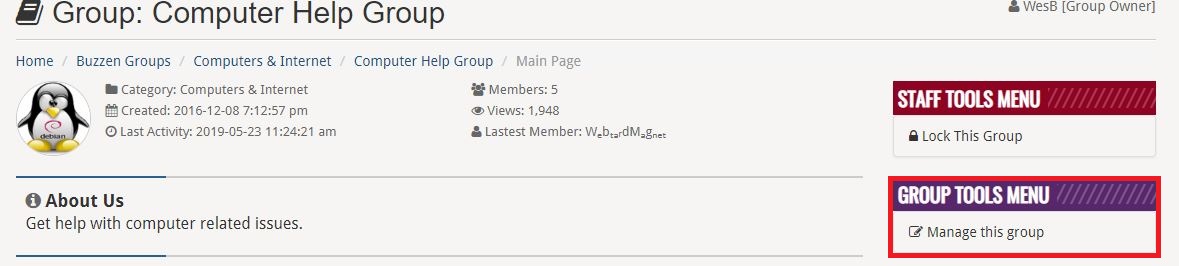
This will load the main settings page for your group. On this page, you can manage various settings for your group. In this faq, we will deal with the main settings for the group.
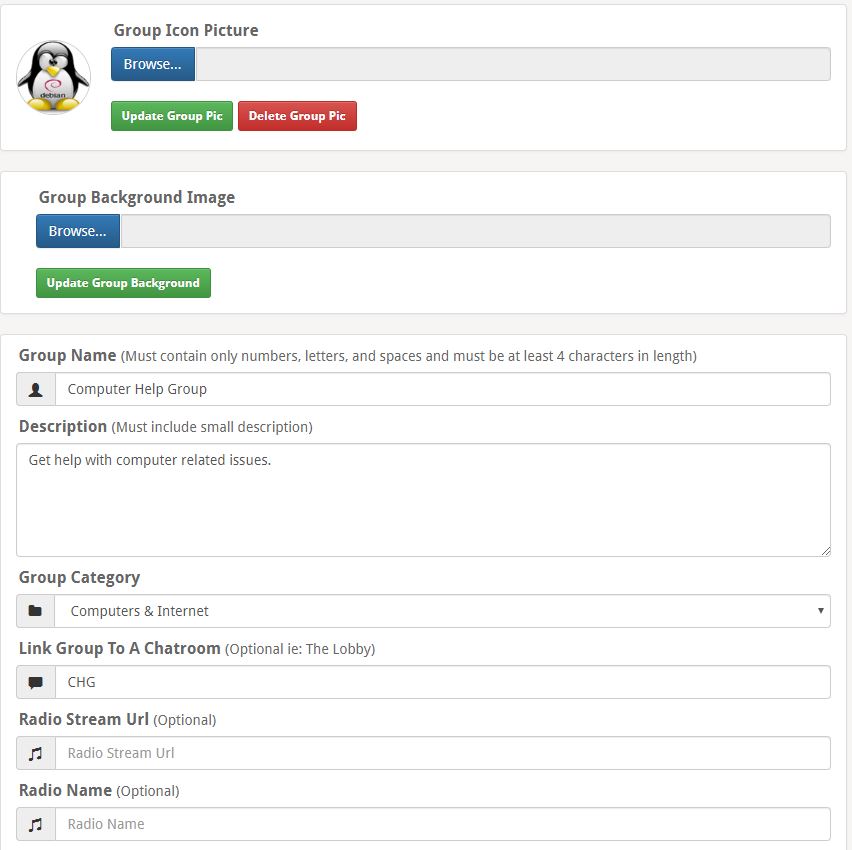
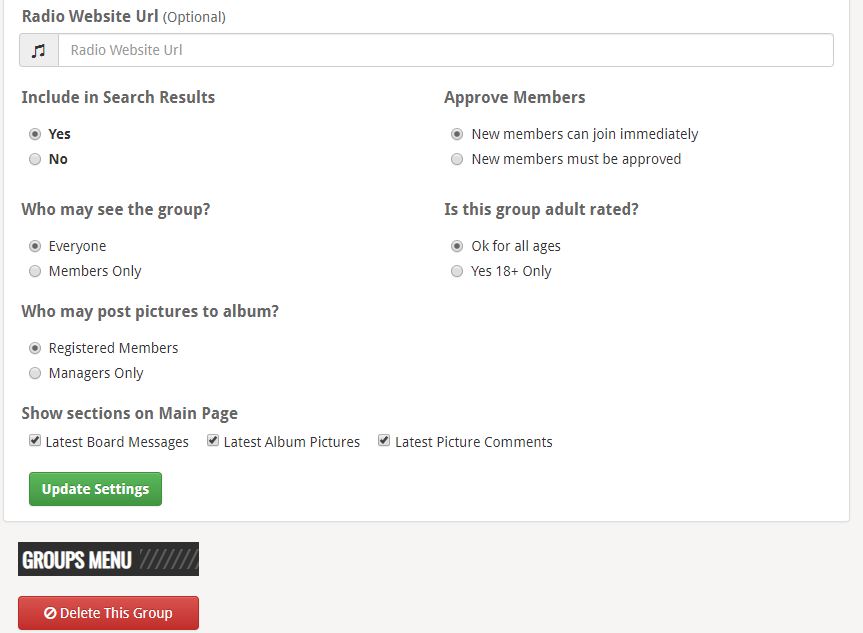
We will go through each setting and give a description of what they do.
Group Icon Picture: This is the icon that will be displayed in the groups listing page, and displayed on the group statistics at the top of the group when on the group home page.
Group Background Image: This will set the background image for the group
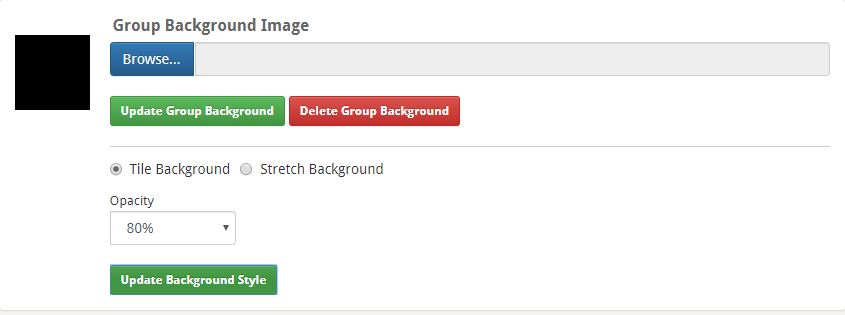
Once you click the browse button for the Group Background Image and select the image you want, Click the Update Group Background button. Once the image is uploaded you are given some style options for the image. As shown above
Tiled Background: Tiles the background repeating the image over and over to cover the whole settable area
Stretch Background: Stretches the background to cover the whole background area.
Opacity: Sets the opacity ( how much you can see the background image through the main body of the group ).
Once you select the options you want, click the Update Background Style button.
Group Name: This setting is where you can manage the name of your Group. You are able to change the group name.
Description: This setting allows you to manage the description of your group. Be as specific as possible so users know what your intended use of your group is.
Group Category: This setting allows you to manage the category your group is in. Used for the groups listing so users can more easily find groups that might interest them.
Link Group to a Chatroom: This setting is used to set a Chatroom link in the group. As shown as and example The Lobby. Would put a link in the group that will join members to The Lobby.
NOTE: At this time there are no actual group chatrooms like on msn. This setting just links to a normal chatroom that will show up on the main chatroom listing on Buzzen.com.
Radio Stream URL: This setting allows you to add a radio link to your group.EG https://www.sizzleradio.com/player.php Adds a link to the Navigation menu labeled Radio. When clicked on you will get a popup with the group player to listen to the radio. On this popup it will display the radio name set in the next option.
Radio Name: This setting allows you to set the Name of the radio stream as you wish EG Sizzle Radio. Note this will be displayed on the group player popup
Radio Website URL: This setting is used to link to the website of the radio station you set in the preceding options. EG https://www.sizzleradio.com Note: In the group player popup you can click on the Radio Name set in the previous option and it will open a new tab to the radio stations website.
Include in Search Results: This setting allows you to manage if the group is shown in the main group's page search results. Say your group is name Computer Help Group and a user searches for Computer. This setting will allow it to be returned or not in that search result.
Approve Members; This setting allows you to manage how group membership is handled IE user clicks join button they are either immediately made a member of the group, or must wait for a group staff member to approve their membership.
Who may see the Group: This setting allows you to set who may see the groups content IE Everyone - anyone may see it, or Members - only members can see the content.
Is this group adult rated: This settings allows you to manage the groups rating. Okay for all ages - Means the group is good for all ages and contains no adult content or discussions. Yes 18+ Only - Group has content or discussions adult in nature and membership must be 18+.
Who may post pictures to album: This setting allows you to manage who may post images to the group albums. Registered Members - Any member of the group can upload images to the group. Managers Only - Only Managers and the Group Owner can upload images to the group.
Show Sections on the main page: This setting allows you to manage what sections are shown on the main page of the group. In the main content area.
After any changes are made you must click the Update Settings button in order for them to take effect